Voice to Text

Installation
ext install ms-vscode.vscode-speech
Or install from the VS Code Marketplace.
Background
As part of using more AI tooling while writing and editing code, I am looking to use voice-to-text. I used to use it to write my papers in college using Dragon NaturallySpeaking, but it was a pain to set up and use.
While I don't like the idea of only "vibe coding," I do like voice as a faster medium to get my thoughts out and refine them afterwards.
I am looking to use this in conjunction with the AI tools I have been using to help me write and edit code.
Keyboard Shortcuts
I'm on Linux while writing this, so the shortcuts may be different on Mac or Windows.
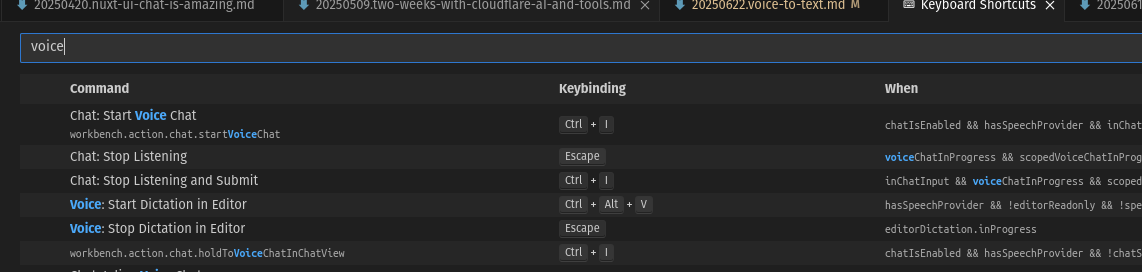
There are two input modes:
- Copilot Command:
Ctrl+iopens the Copilot command palette, then pressCtrl+iagain to start recording. HittingCtrl+iagain stops the recording. - Dictation:
Ctrl+Alt+Vopens the microphone for long-term dictation recording. Hit Escape to stop. This is where I'm not giving Copilot commands, but just recording what I say as text on the page.
This is a great way to get my thoughts out and then refine them afterwards. I can also use this to write blog posts, which is what I'm doing now. I can also use this to write code, but I find it easier to just use the Copilot command.