Setting Up ComfyUI - A Better Alternative to Fooocus
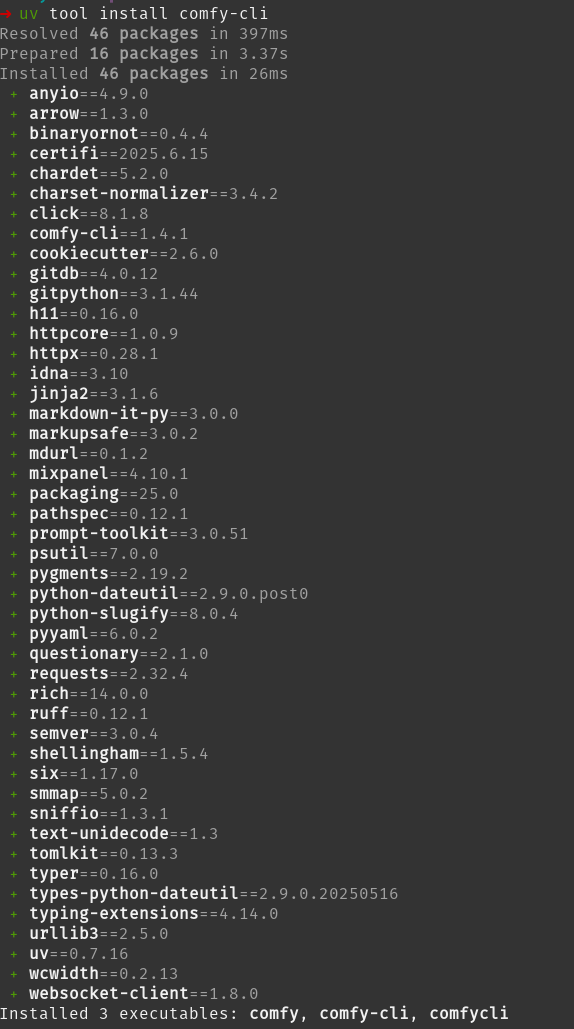
I've been using Fooocus for a while now as my go-to tool for generating images from text prompts. However, after spending an hour debugging issues today and discovering that the repository hasn't had a merge commit in 5 months, it became clear that development has stalled.
Time to find a better alternative.
After some research and a recommendation from my brother Patrick, I decided to set up ComfyUI - a more actively maintained and feature-rich solution for local AI image generation.
Installation
I chose to use uv to install ComfyUI as a tool, which provides isolated Python environments for better dependency management.
Step 1: Install comfy-cli
uv tool install comfy-cli
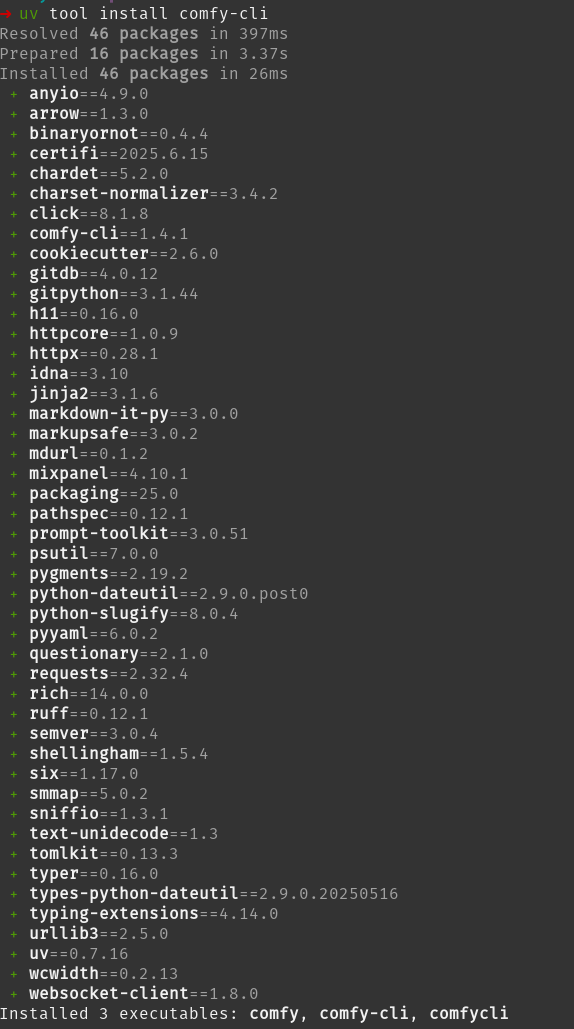
Step 2: Install ComfyUI
After installing the CLI tool, the next step is to install ComfyUI itself:
comfy install
However, I encountered an error: comfy-cli/bin/python: No module named pip
Step 3: Fix the pip issue
The problem was that pip wasn't available in the isolated Python environment created by uv. To resolve this, I needed to ensure pip was installed:
~/.local/share/uv/tools/comfy-cli/bin/python -m ensurepip

After running this command, comfy install worked successfully.
Downloading Models
Models in the Model Manager
Some, few it seems can be downloaded from the Model Manager.
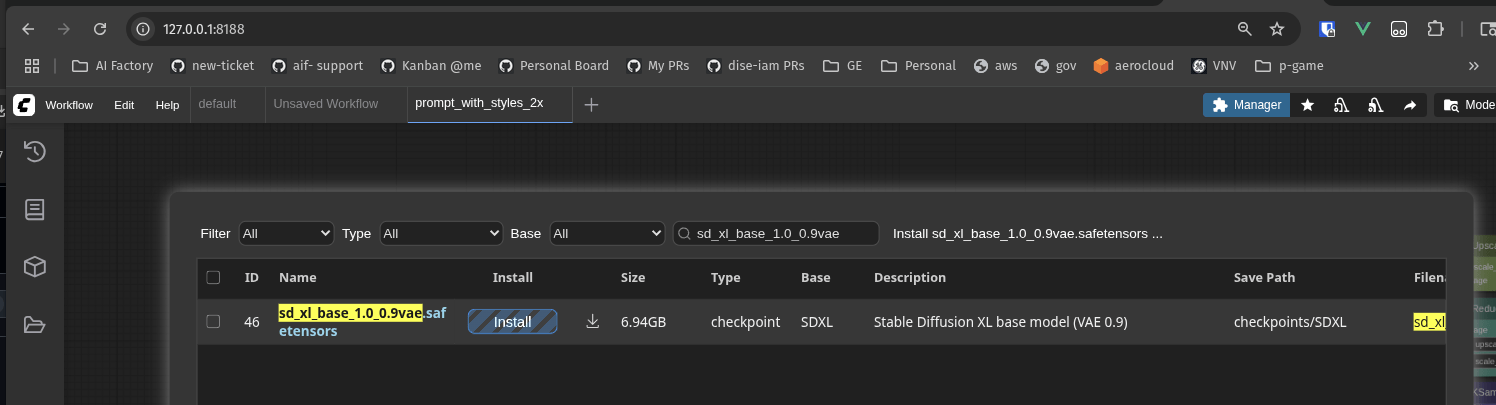
Downloading Models Manually
More of the models can be downloaded manually if they're not available in the Model Manager. Here's how to use curl to download models to the correct folder with proper filenames. Yes this is oddly not a straightforward process. You'll need to open template using "Browse Template" and chose "image generation".
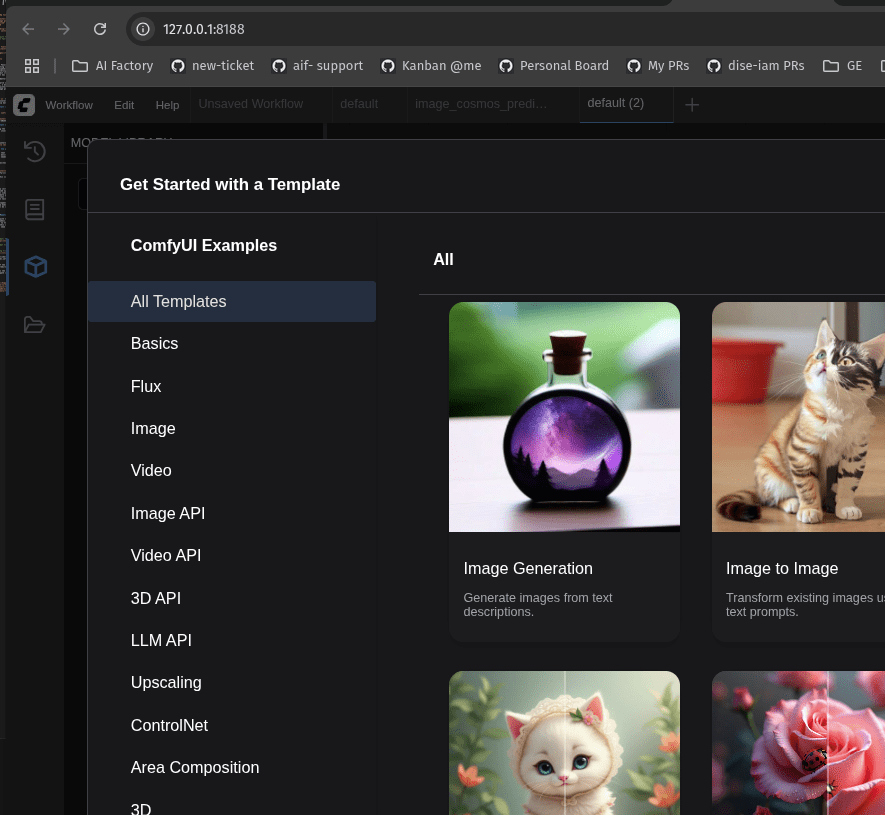
After it opens and will tell you the model it needs to download. What you need to do is copy the model ID and use it. Its crazy the UI doesn't build and run this command but here is what i'm using.
# check you know your local folder structure
ls ~/comfy/ComfyUI/models
# use the URL provided to download the model and modify where it'll be downloaded.
# For downloading from Civitai (example)
curl -L "https://civitai.com/api/download/models/MODEL_ID" \
-o ~/comfy/ComfyUI/models/checkpoints/custom-model.safetensors
The key parts of the curl command:
-Lfollows redirects (important for many model hosting sites)-ospecifies the output path and filename- Use the full path including the desired filename
curl -L "https://huggingface.co/Comfy-Org/stable-diffusion-v1-5-archive/resolve/main/v1-5-pruned-emaonly-fp16.safetensors?download=true" -o ~/comfy/ComfyUI/models/checkpoints/v1-5-pruned-emaonly-fp16.safetensors
Generatoring an Image.
Now trying to recreate the art style i used in fooocs like SAI Fantasy Art, SAI Comic Book i looked around and Mikey Nodes seems to the most popular. After using the prompt_with_styles_2x.json from the repo seems be a starting place. Once i fixed the models.
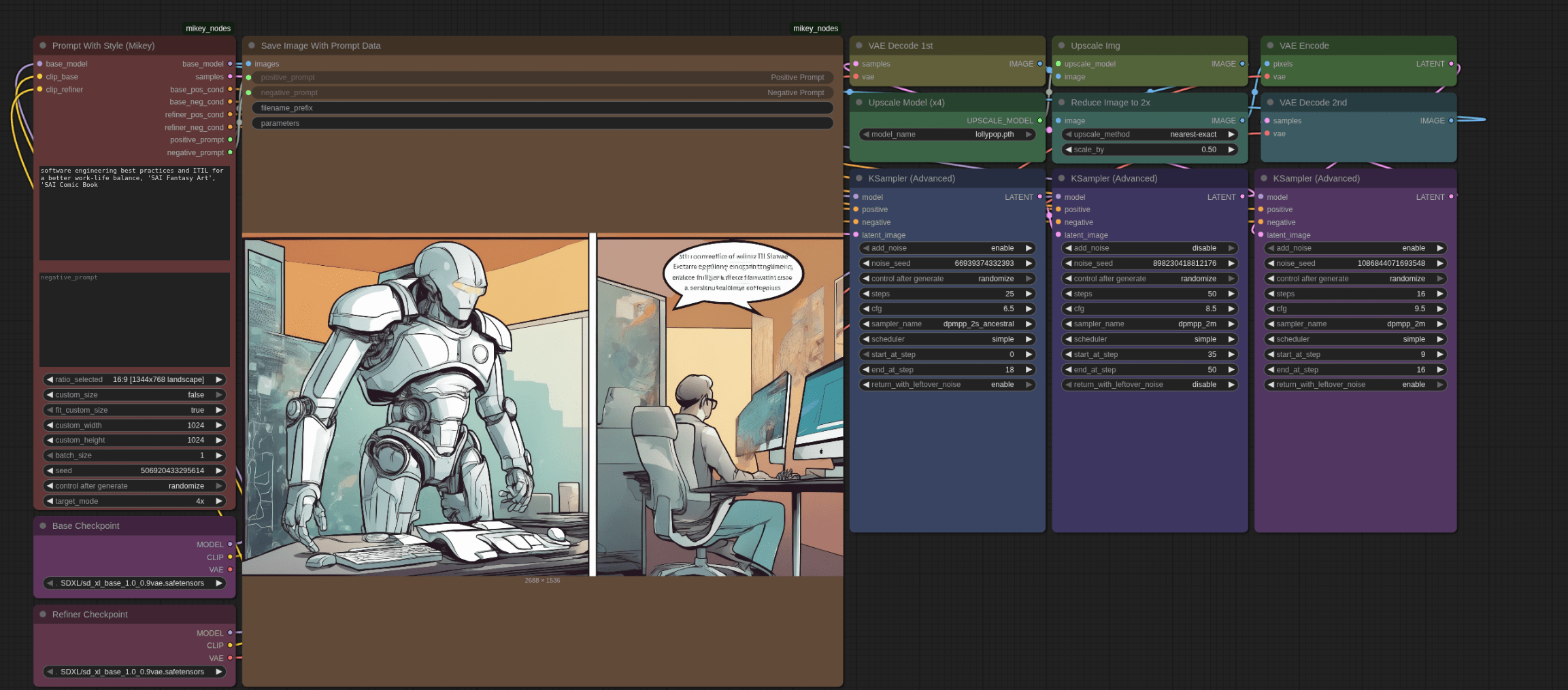
After a few iterations i hope recreate the desired art style.
What's Next?
With ComfyUI now installed, I can start exploring its workflow-based approach to AI image generation. Unlike Fooocus's simple prompt-to-image interface, ComfyUI offers more granular control through visual nodes and workflows - perfect for more advanced image generation tasks.
The active development community and extensive plugin ecosystem make ComfyUI a solid long-term choice for local AI image generation.